If you do not know how to load LISP scripts in Autocad there are several ways.
A) Drag n Drop the script (.lsp, .fas etc) on your drawing
B) press the command “APPLOAD” and find the script and load it.
*If you want the script to be loaded every time AutoCAD starts automatically,follow these steps.
and then press the button named Contents under the Suite icon (of Startup Suite).
Then press ADD to add your script.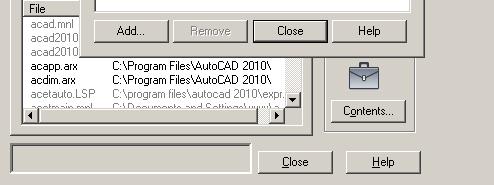
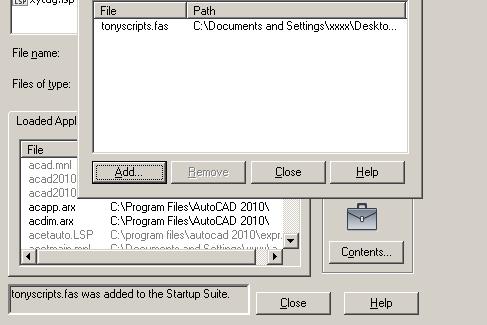
Then close and again close.
The next time AutoCAD will start the script is going to be loaded automatically.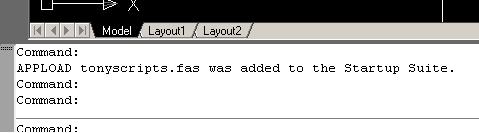


Comments
5 responses to “How to load AutoLISP code in AutoCAD”
[…] ← Previous […]
[…] splitting circles a LISP should be used,(learn how to load LISP scripts in AutoCAD). Autocadtips1 has the answer here […]
[…] file and rename it’s extension to “.LSP”. The way you can load LISP programs to AutoCAD is here.The script runs by typing IMPO command in […]
[…] Just copy and paste the code above to a blank txt file and after saving this rename the extension from .txt to .lsp. Then Drag and Drop it into AutoCAD and its done. The code is loaded into AutoCAD and can be used. If you don’t want to drag and drop the LISP files every time you open a drawing you can pre-load them following these steps. […]
[…] you want to know how to load an AutoLISP script in AutoCAD you can read this small article that teaches you step by step what you should […]