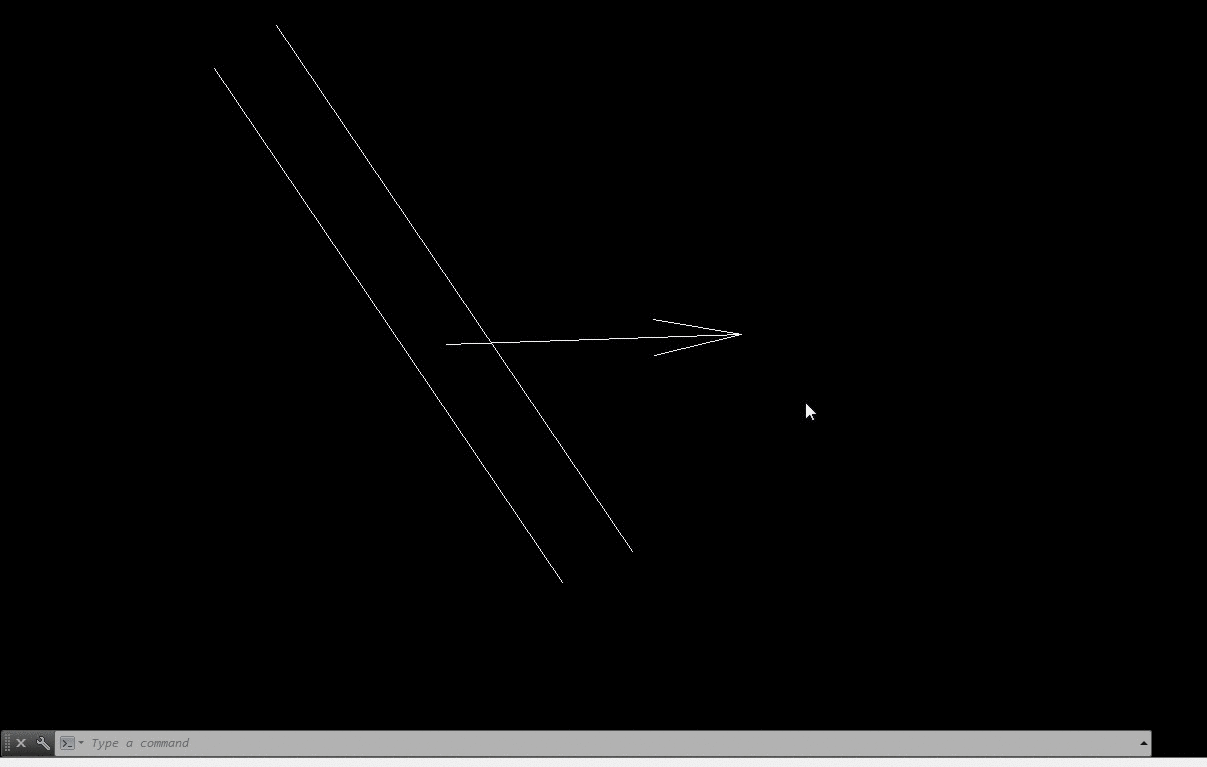Some times there is a need to rotate things in our drawing so they would be aligned with something else (for example an arrow aligned with some lines so it will indicate some kind of direction).
Most of AutoCAD users tend to use a combination of align and move commands but the ROTATE command has way easier choices.
- Press ROTATE command
- Select object to be rotated
- Select base point (the point which is the center of rotation)
- Press R(eference)
- It prompts the user to specify the reference angle and the first point (usually is the base point)
- Then the user is prompted to pick the second point to specify the angle of rotation (Usually a second point on the line that will be aligned)
- Then press P(oints)
- Select the right angle by selecting 2 points on a line of the reference object
The video below shows exactly how this works.