This apply to objects that we want to split (and break on the split points) so at the end we get different objects. (NOTE: This does NOT apply to circle breaking due to the fact that you’ll get an error that says: Cannot create 360 degree arc)
By typing the command BR (Break) and first pressing somewhere on the object and then pressing somewhere for a second time the section between the first press (where you selected the object) and the second one, will be deleted. This is a better command for this and it is called TRIM.
What you want to do here is this:
- Command BR (Break)
- Select object
- Press F (first point)
- Pick the point where you want the object to be split
- Now pick the second point which is the same one.
For splitting circles a LISP should be used,(learn how to load LISP scripts in AutoCAD). Autocadtips1 has the answer here (https://autocadtips1.com/2011/11/11/autolisp-break-circle/)