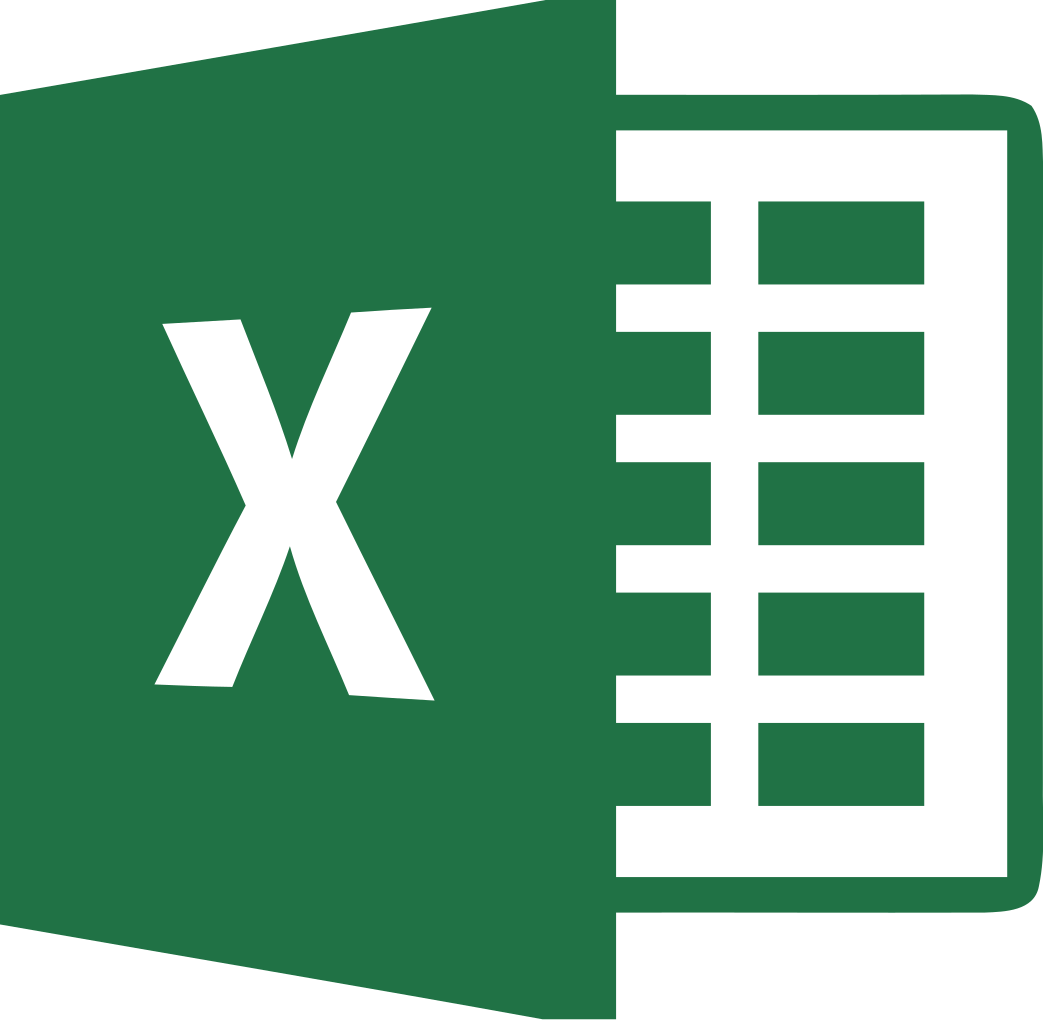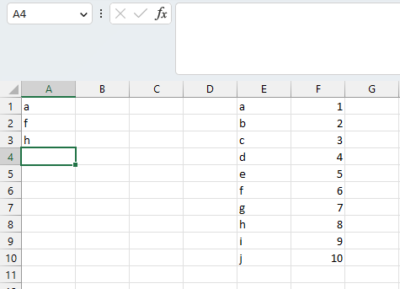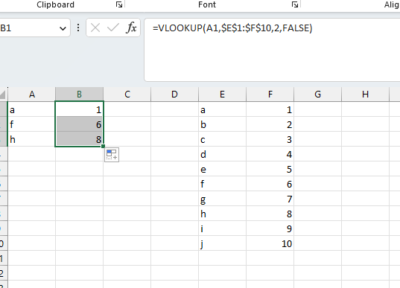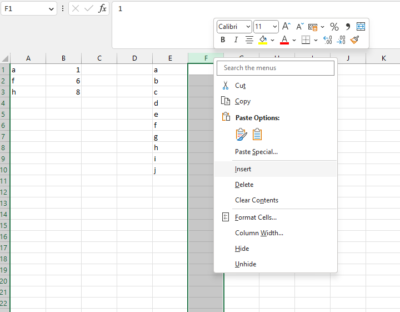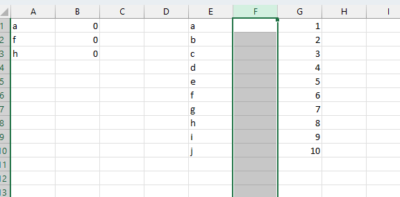I had this JBL Go speaker laying around and haven’t touched it since I don’t know when.
I generally like JBL as the sound quality is amazing and the price is way lower than some super high end brands (like BOSE).
The only problem with this Bluetooth speaker, and generally with the Bluetooth speakers is that the battery is not easily accessible. This means that when the battery is worn off, then you must replace the whole speaker and buy a new one.

But, if you want to experiment a little bit and you are not afraid to use a soldering kit, then with less than £10 you can give a new life to your speaker.

The process is straight forward.
First you remove the front mesh and reveal the speaker and the screw holes.
Secondly, you unscrew the screw holes (T6 screwdriver to remove the four 9 mm screws).
The motherboard is revealed. Unmount the speaker cable.
The motherboard has only 1 screw. Unscrew it.

The battery can be seen. It is glued on the case. Inside the battery there is a small “charging circuit” which allows the electricity to pass on the opposite way, from the cable to the battery so it can be charger. Remove the battery cover so this circuit can be revealed. Remove the old battery from it but let all the other cabling as it is.

Solder 2 cables on the new battery. Red is the positive, Black is the negative.
Connect the Black with the Negative pole on the charging circuit and the Red with the Positive and check if everything works (you don’t need the speaker to be connected, just press the TURN ON button and the blue led should light on.
Then solder the cables. (not the best soldering in the world…)


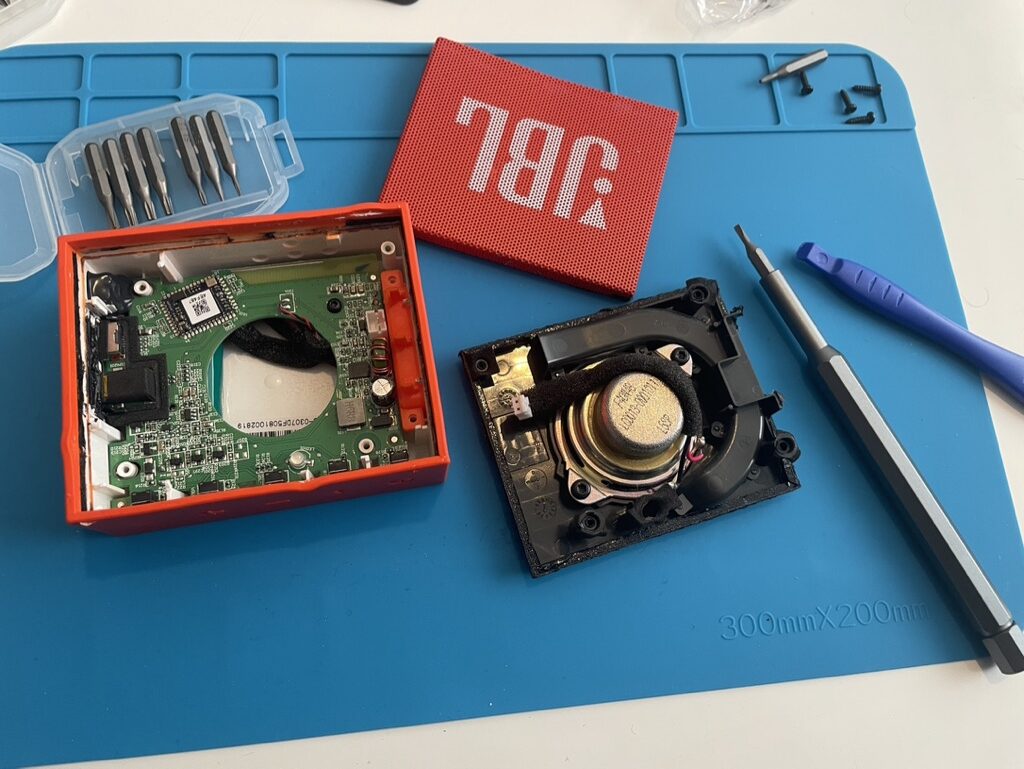

Start reassembling everything back. Put on the screws, mount the speaker and that’s it! The speaker is alive!
Disclaimer: Use tape to hide all the naked cables so they won’t touch each other and will not create a short circuit.
Have in mind, the battery that I used has a way bigger capacity that the previous one but there is a catch. It is thicker and I cannot close the speaker completely. So before buying a new battery make sure that the speaker and the battery fit inside the speaker box.
The battery I used is a rechargable one for an old NOKIA 3310 phone with 3.6V and 1000mAh (£7.99 from Amazon).